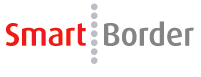
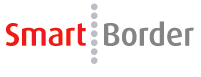
Click on the Tools menu and select Line Releases. To perform a Basic Search, click the Add button
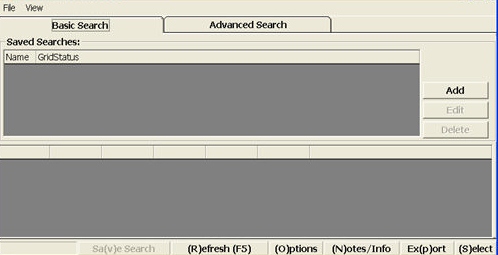
Enter a Saved Name and click the Add (+) button. Click Preview for a preview of your search results. Click Share Grid to make your search available to other users.
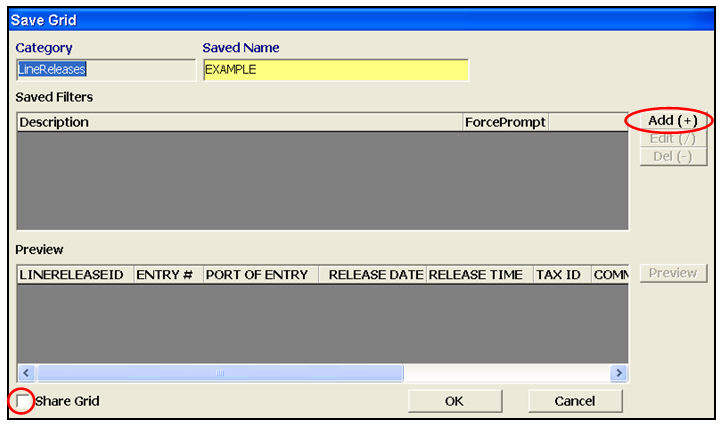
Select a search category from the left column, and enter the specific criteria on the right. You can click Prompt User if you’d like the user to enter the criteria with each search.
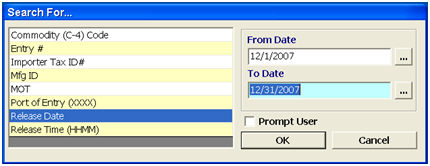
Perform an Advanced Search if you want to search for personal use or reference only. This is generally used to build a basic search that you intend to save, or for a quick search that you don’t intend to save or use multiple times. This option allows for quick changes to the criteria, as well as an option to clear the criteria.
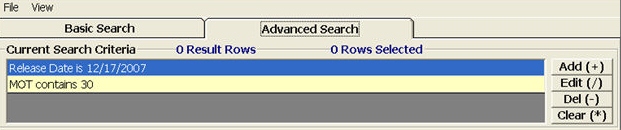
Search Results from either a basic or advanced search are displayed in the bottom frame of the main Line Release Grid screen. The following table explains how the different functions of this grid will allow you to manage your search results:
|
Button/Menu |
Description |
|
File Menu |
The File menu (top left) has the options to Print or Print Preview the selected search results. |
|
Save Search |
Save the selected search. This will convert an advanced search into a basic search. |
|
Options |
Open the grid options screen. |
|
Notes/Info |
Open the notes screen for the selected record. |
|
Export |
Export the selected search results to a Microsoft Excel Spreadsheet. You can highlight multiple files for batch exporting and printing as well. |
|
Select |
Select/Open the selected line release. |
|
Cancel |
Cancel the current search. |
Click on the Tools menu and select Broker Downloads. To perform a Basic Search, click the Add button
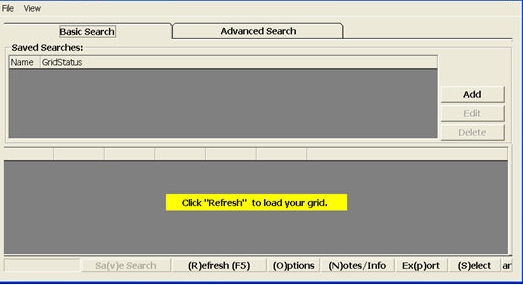
Enter a Saved Name and click the Add (+) button. Click Preview for a preview of your search results. Click Share Grid to make your search available to other users.
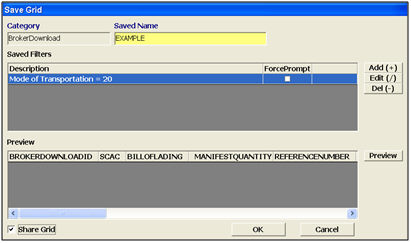
Select a search category from the left column, and enter the specific criteria on the right. You can click Prompt User if you’d like the user to enter the criteria with each search.
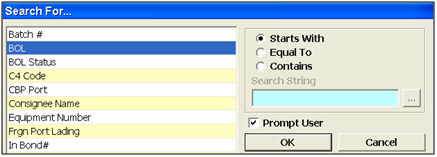
Perform an Advanced Search if you want to search for personal use or reference only. This is generally used to build a basic search that you intend to save, or for a quick search that you don’t intend to save or use multiple times. This option allows for quick changes to the criteria, as well as an option to clear the criteria.
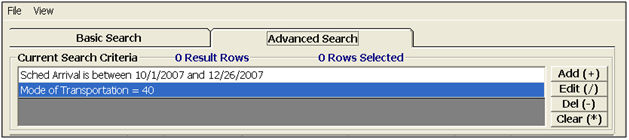
Search Results from either a basic or advanced search are displayed in the bottom frame of the main Broker Download Grid screen. The following table explains how the different functions of this grid will allow you to manage your search results:
|
Button/Menu |
Description |
|
File Menu |
The File menu (top left) has the options to Print or Print Preview the selected search results. |
|
Save Search |
Save the selected search. This will convert an advanced search into a basic search. |
|
Options |
Open the grid options screen. |
|
Notes/Info |
Open the notes screen for the selected record. |
|
Export |
Export the selected search results to a Microsoft Excel Spreadsheet. You can highlight multiple files for batch exporting and printing as well. |
|
Select |
Select/Open the selected broker download. |
|
Cancel |
Cancel the current search. |
Click on the Tools menu and select Admin Messages. To perform a Basic Search, click the Add button
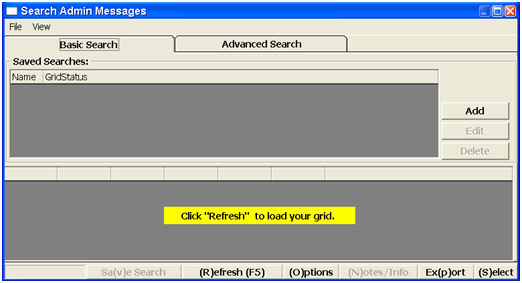
Enter a Saved Name and click the Add (+) button. Click Preview for a preview of your search results. Click Share Grid to make your search available to other users.
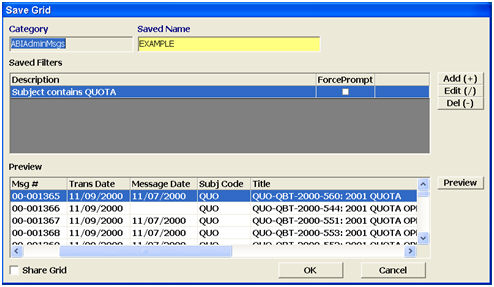
Select a search category from the left column, and enter the specific criteria on the right. You can click Prompt User if you’d like the user to enter the criteria with each search.
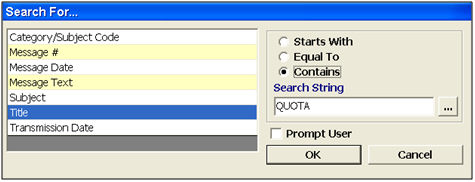
Perform an Advanced Search if you want to search for personal use or reference only. This is generally used to build a basic search that you intend to save, or for a quick search that you don’t intend to save or use multiple times. This option allows for quick changes to the criteria, as well as an option to clear the criteria.
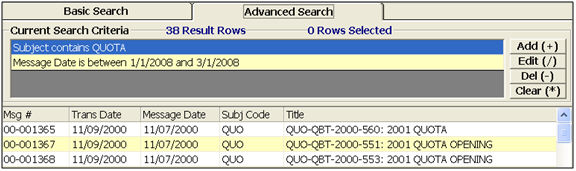
Search Results from either a basic or advanced search are displayed in the bottom frame of the main Broker Download Grid screen. The following table explains how the different functions of this grid will allow you to manage your search results:
|
Button/Menu |
Description |
|
File Menu |
The File menu (top left) has the options to Print or Print Preview the selected search results. |
|
Save Search |
Save the selected search. This will convert an advanced search into a basic search. |
|
Options |
Open the grid options screen. |
|
Notes/Info |
Open the notes screen for the selected record. |
|
Export |
Export the selected search results to a Microsoft Excel Spreadsheet. You can highlight multiple files for batch exporting and printing as well. |
|
Select |
Select/Open the selected message. |
|
Cancel |
Cancel the current search. |