

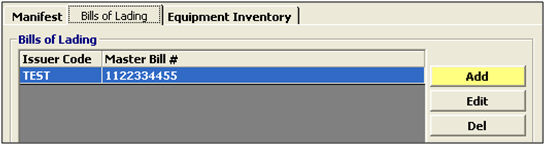
|
Field/Button |
Status |
Description |
|
Add |
Button |
Click to add a bill of lading. This will open the Bill of Lading screen, where you can enter this bill of lading information. |
|
Edit |
Button |
Click to edit the selected bill of lading. This will open the selected item in the Bill of Lading screen. |
|
Del |
Button |
Click to delete the selected bill of lading. |
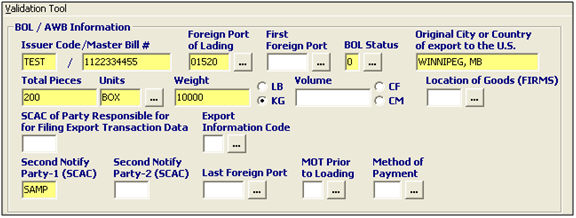
|
Field/Button |
Status |
Description |
|
Issuer Code/Master Bill # |
Mandatory |
Enter the issuer code and master bill # associated with this bill of lading. The master bill # must be unique for the issuer (cannot be re-used within three years). |
|
Foreign Port of Lading |
Mandatory |
Enter the code for the foreign port where the goods were loaded onto the importing conveyance for export to the United States. You can choose this from the pick-list by clicking on the ellipsis. |
|
First Foreign Port |
Optional |
Enter the first foreign port from which the product is exported. |
|
BOL Status |
Mandatory |
Choose the correct Bill of Lading Status Indicator from the pick-list. |
|
City/Country of Export |
Mandatory |
A valid city or country name in which the carrier first took possession of the cargo destined to the US. |
|
Total Pieces |
Mandatory |
Enter the total number of pieces on the BOL. This total must match the total pieces of the combined from the individual equipment records. |
|
Units |
Mandatory |
Enter the appropriate code for the UOM used, or select this from the pick-list by clicking the ellipsis. |
|
Weight |
Mandatory |
Enter the shipment weight, and use the radio buttons to choose from pounds (LB) or kilograms (KG) |
|
Volume |
Optional |
Enter the value representing the shipment’s volume. Use the radio buttons to choose either cubic feet(CF) or cubic meters(CM). |
|
Location of Goods (FIRMS) |
Optional |
Enter the FIRMS code that identifies the facility where the goods are located or choose from the pick-list by clicking on the ellipsis. |
|
Export Information |
Optional |
Enter the code representing the reason the shipment does, or does not, require transaction data, or choose this from the pick-list by clicking on the ellipsis. |
|
Secondary Notify Parties (SCAC) |
Optional |
Enter the SCAC or automated FIRMS of the secondary notify party authorized to receive a copy of the bill of lading notification. |
|
Last Foreign Port |
Mandatory |
Enter the code representing the foreign port from where the vessel departed for the US, or choose from the pick-list by clicking on the ellipsis. |
|
MOT Prior to Loading |
Optional |
Enter the code indicating the type of conveyance used to carry the manifested cargo to the port of lading, or choose from the pick-list by clicking on the ellipsis. |
|
Method of Payment |
Optional |
Enter the code identifying the method of payment for the transportation to the US, or choose from the pick-list by clicking the ellipsis. |
|
Validation Tool |
Button |
Click to verify that you have entered valid information for this bill of lading. |
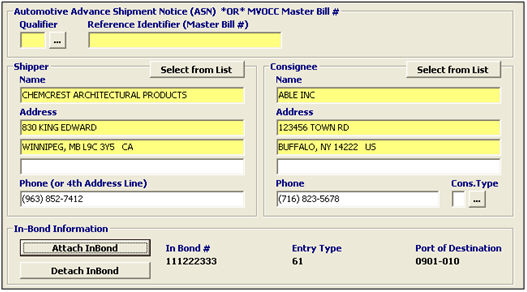
|
Field/Button |
Status |
Description |
|
Qualifier |
Mandatory |
Enter the code indicating the type of export shipment, or choose from the pick-list by clicking on the ellipsis |
|
Reference Identifier (Master Bill #) |
Mandatory |
Enter the automotive ASN number, or the unique reference number associated with the qualifier that you’ve entered/selected. |
|
Shipper Name/ Address/ Phone # |
Mandatory |
Manually enter the shipper information, or click Select from List to select from your transaction parties. The phone number is optional. |
|
Consignee Name/ Address/ Phone # |
Mandatory |
Manually enter the consignee information, or click Select from List to select from your transaction parties. The phone number is optional. |
|
Consignee Type |
Optional |
Enter consignee type by choosing I for intermediate or U for ultimate. |
|
Select from List |
Button |
Click this button to select the shipper/consignee from the pick-list. |
|
Attach In-Bond |
Button |
Click this button to attach an in-bond to this bill of lading. |
|
Detach In-Bond |
Button |
Click this button to detach an in-bond from this bill of lading. |
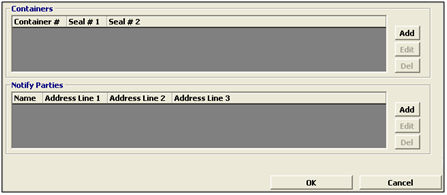
|
Field/Button |
Status |
Description |
|
Add |
Button |
Click to create a new container/notify party. This will open the AMS containers/notify party screen. |
|
Edit |
Button |
Click to edit the selected container/notify party. This will open the selected item in the AMS containers/notify party screen. |
|
Del |
Button |
Click to delete the selected container/notify party. |
|
OK/Cancel |
Buttons |
Click OK to save the bill of lading and exit the bill of lading screen. Click Cancel to exit without saving. |
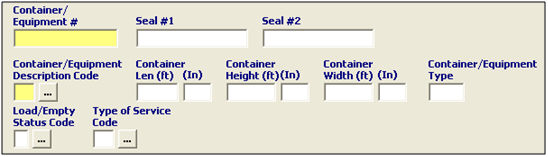
|
Field/Button |
Status |
Description |
|
Container/Equipment # |
Mandatory |
Enter the valid container/equipment number for this bill of lading. This must reflect the number exactly as it appears on the container. Enter NC for non-containerized freight. This number (or NC) cannot be duplicated within the same bill. |
|
Seal # |
Conditional |
Enter a valid exporter/carrier seal number associated with this container/equipment. |
|
Description Code |
Mandatory |
Enter the code describing the type of container or equipment used for this shipment, or choose from the pick-list by clicking on the ellipsis. |
|
Container Dimensions |
Conditional |
Enter the length, height, and width of the container in inches and feet. |
|
Container/Equipment Type |
Conditional |
Enter the code identifying the type of container/equipment. This can be used in lieu of the container dimensions. |
|
Load/Empty Status Code |
Optional |
Enter the code which specifies the loaded condition of the transportation equipment, or choose from the pick-list by clicking on the ellipsis. |
|
Type of Service Code |
Conditional |
Enter the code specifying the extent of transportation service required, or choose from the pick-list by clicking on the ellipsis. |
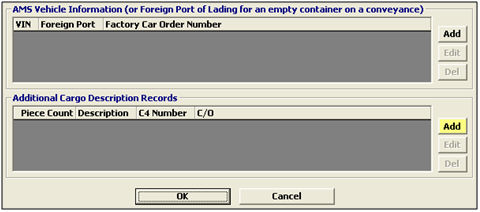
|
Field/Button |
Status |
Description |
|
Add |
Button |
Click to create a AMS vehicle/additional cargo description. This will open the Vehicle/AMS Descs screen. |
|
Edit |
Button |
Click to edit the selected AMS vehicle/additional cargo description. This will open the selected item in the Vehicle/AMS Descs screen. |
|
Del |
Button |
Click to delete the selected item. |
|
OK/Cancel |
Buttons |
Click OK to save the equipment record and return to the bill of lading screen. Click Cancel to exit without saving. |
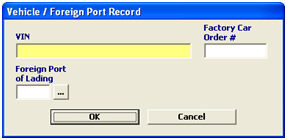
|
Field/Button |
Status |
Description |
|
VIN |
Mandatory |
Enter the unique vehicle identification number (VIN) that is stamped on a vehicle by the manufacturer. |
|
Factory Car Order # |
Optional |
Enter the number to be supplied by the shipper for Canadian Customs requirements at the border points for all furnished motor vehicles exported to the US from Canada. |
|
Foreign Port of Lading |
Conditional |
Enter the code for the foreign port in which an empty container was laden on the conveyance, or choose this from the pick-list by clicking on the ellipsis. |
|
OK/Cancel |
Buttons |
Click OK to save this vehicle record and return to the equipment record screen. Click Cancel to exit without saving. |
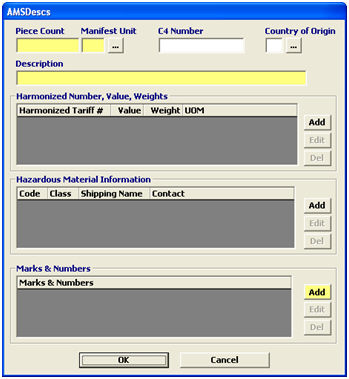
|
Field/Button |
Status |
Description |
|
Piece Count |
Mandatory |
Enter the total number of pieces in the container. This is the number of the smallest exterior package units. |
|
Manifest Unit |
Mandatory |
Choose the code for the UOM associated with this piece count. |
|
C4 Number |
Optional |
Enter the CBP C4 number for line releases. |
|
Country of Origin |
Optional |
Enter the ISO code for the country of origin for the commodity, or choose from the pick-list by clicking on the ellipsis. |
|
Description |
Mandatory |
Enter a description of the cargo. |
|
Add |
Button |
Click to create a HTS, HazMat, or Marks & Numbers record. This will open the appropriate screen. |
|
Edit |
Button |
Click to edit the selected HTS, HazMat, or Marks & Numbers record. This will open the selected record in the appropriate screen. |
|
Del |
Button |
Click to delete the selected record. |
|
OK/Cancel |
Buttons |
Click OK to save the AMSDescs screen and return to the equipment record screen. Click Cancel to exit without saving. |
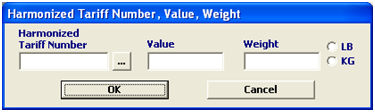
|
Field/Button |
Status |
Description |
|
Harmonized Tariff Number |
Conditional |
Enter the HTS for the commodity. This is mandatory for paperless in-bond entries for T&E and IE bonds. |
|
Value |
Optional |
Enter the value of the commodity. You can estimate at twenty dollars per KG if necessary. |
|
Weight |
Conditional |
Enter the weight of the commodity and select the UOM from the radio buttons. |
|
OK/Cancel |
Buttons |
Click OK to save the HTS and return to the equipment record screen. Click Cancel to exit without saving. |
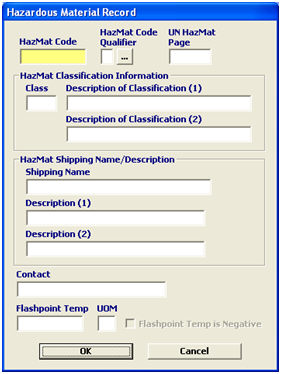
|
Field/Button |
Status |
Description |
|
HazMat Code |
Mandatory |
Enter the identification code assigned to the hazardous material. |
|
Code Qualifier |
Mandatory |
Choose the code qualifier associated with this HazMat class. |
|
UN HazMat Page |
Optional |
Enter the page number in the IMDG code in which the hazardous material identification appears. |
|
Class |
Optional |
Enter the code for the hazardous class or the division for the material in the International Maritime Dangerous Goods (IMDG) code. |
|
Description of Classification |
Conditional |
Enter the description of the HazMat class listed. This is a free-form description of the hazmat class, division, or label requirements. |
|
HazMat Shipping Name |
Optional |
Enter the proper shipping name of the material designated as hazardous. |
|
HazMat Description |
Optional |
Enter the material name, special instructions, and/or the phone number if applicable. |
|
Contact |
Optional |
Enter the contact, if applicable. |
|
Flashpoint Temp |
Conditional |
Enter the lowest temperature at which the vapor of a hazardous combustible liquid will ignite in the air. |
|
UOM |
Conditional |
Enter the UOM for the flashpoint temperature. This should always be CE (Degrees Centigrade/Celsius) |
|
Flashpoint Temp is Negative |
Checkbox |
Check this box if the temperature listed is negative. |
|
OK/Cancel |
Buttons |
Click OK to save this HazMat record and return to the equipment record screen. Click Cancel to exit without saving. |
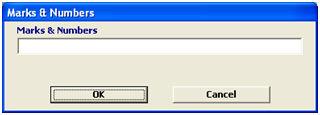
|
Field/Button |
Status |
Description |
|
Marks & Numbers |
Mandatory |
Enter the written description of the symbols and markings that are on the outside of the packaging. |
|
OK/Cancel |
Buttons |
Click OK to save and return to the AMSDescs screen, or click Cancel to exit without saving. |
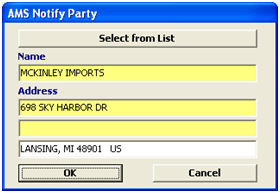
|
Field/Button |
Status |
Description |
|
Select from List |
Button |
Click this button to select the notify party from the pick-list. |
|
Name |
Mandatory |
Enter the valid notify party name. |
|
Address |
Mandatory |
Enter the address for the notify party. |
|
OK/Cancel |
Buttons |
Click OK to save this notify party, or click Cancel to return to the equipment record without saving the notify party. |
Next, move on to the AMS Equipment Inventory Tab