

SmartBorder has recently updated the system login procedure, using the New SB LaunchPad interface. This LaunchPad was developed to streamline the SmartBorder login process and eliminate many of the issues associated with the SmartBorder applications. This LaunchPad will be used as the primary login method for both the SmartBorder Broker and SmartBorder Shipper applications.
• To begin, download the LaunchPad installation files:
http://www.smartborder.com/installs/sblaunchpadsetup.exe

• Click Run to run the installation immediately
• This will begin the installation of the LaunchPad interface
• You can also click Save to save the installation file to your computer
• You would then have to run the file from the saved location when you're ready to install

• You may be required to authorize running this software, by clicking Run on this screen
• This will run the installation package on your computer
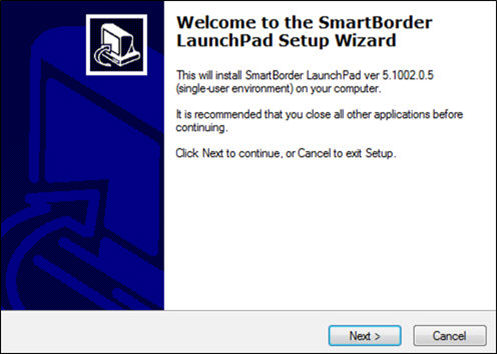
• On the first screen, click Next > to continue with the setup process
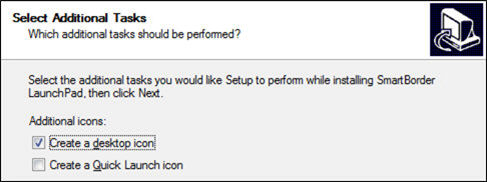
• The LaunchPad will automatically be added to your Start Menu upon installation
• Select the additional desired icon locations and then click Next > to continue
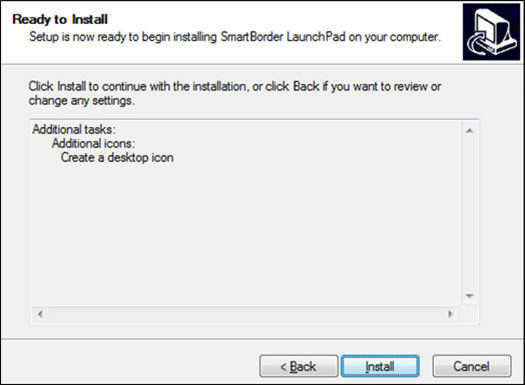
• Complete the installation by clicking on the Install button
• Click Cancel to exit without installing the LaunchPad
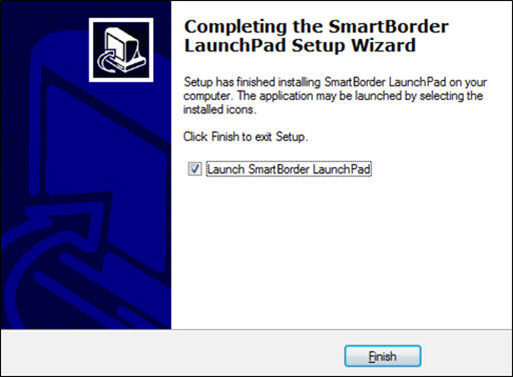
• Check the box to Launch SmartBorder LaunchPad immediately
• Click Finish to close out of the install package (and launch the application)
Running SmartBorder from the LaunchPad
• Click on the desktop icon to open the SmartBorder LaunchPad screen
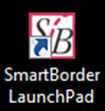
• You can also open the LaunchPad through the Start Menu
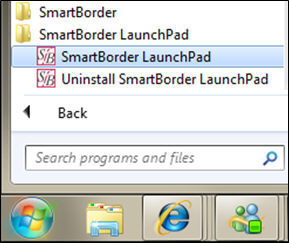
• This will open the main SB LaunchPad screen
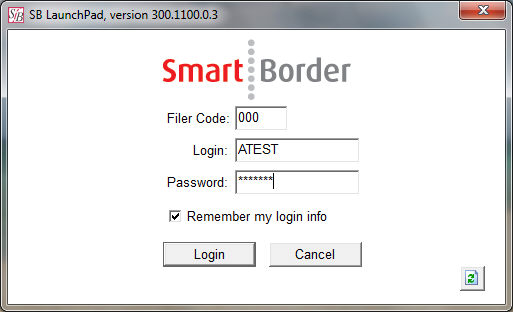
***Please note : on the bottom right hand side of the launchpad you will see a new refresh button. Click this button to ensure your Smartborder files are updated or if you're receiving errors as they may indicate your files are out dated.
• Enter your Filer Code, Login, and Password. Then click Login.
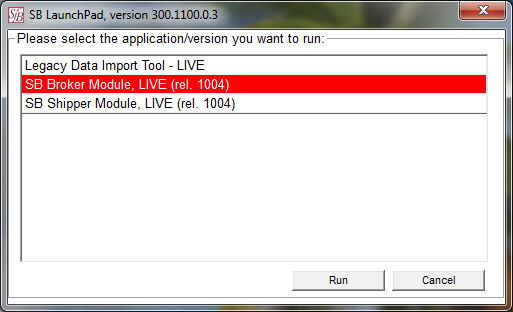
• If you use the same login and password for multiple systems, you must select from the list
• Select the desired system for this login and click Run

• The system will download the program files (and any updates) each time that you login
• This may take a few minutes for your first time installing using the LaunchPad
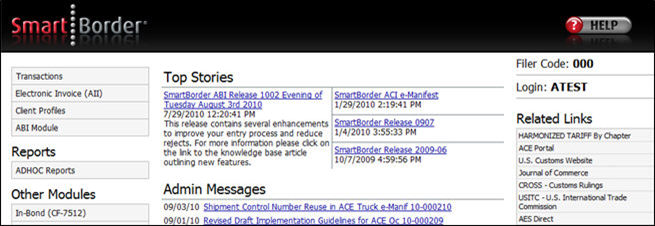
• This will open the SmartBorder Main Screen, where you can proceed normally with SmartBorder
• None of the functionality of SmartBorder was changed; only the login procedure
Please see the below link to a video providing instructions for Uninstalling, re-installing and refreshing your launchpad : http://www.smartborder.com/howto/KB1156%20DEMO.htm