


|
Field/Button |
Description |
|
Query Bond Info |
Click this button to use the CBP bond query function to retrieve the bond information or verify that it is correct. This information will auto-fill with the information that is on file with CBP. |
|
Last Queried |
Date and time this tax ID was last queries |
|
Bond Type |
The type of bond that is on file with CBP. This is generally either an 8 for continuous bond. |
|
Surety |
The identifying number for the surety company that underwrote the bond. |
|
Bond # |
The bond number of the continuous bond issued by CBP. |
|
Bond Amount |
The amount of the bond liability. |
|
Effective Date |
The date that the bond went into effect. |
|
Query Status |
This lists the type of query that was done as well as the status of the bond. |
|
Termination Date |
This lists the termination date of this bond. |
|
PMS Status |
|
| Bond Sufficiency Indicator |
|
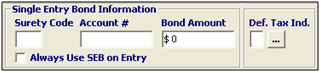
|
Field/Button |
Description |
|
Surety Code |
Enter the identifying number for the surety company that underwrote the bond. |
|
Account # |
Enter the bond account number for the single entry bond. |
|
Bond Amount |
Enter the amount of liability coverage of the single entry bond. |
|
Always Use SEB on Entry |
Check this box if the SEB should be created for all transactions for this client. |
|
Def. Tax Ind. |
Enter the deferred tax indicator code, or choose from the pick-list by clicking the ellipsis. |
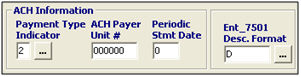
|
Field/Button |
Description |
|
Payment Type Indicator |
Enter the code identifying how payment is to be processed, or choose from the pick-list by clicking the ellipsis. |
|
ACH Payer Unit # |
Enter the 6 digit number assigned by CBP to be used to authorize the ACH payment transmission. |
|
Periodic Statement Date |
Enter the periodic statement date for this client. |
|
Ent_7501 Desc. Format |
Enter the code that identifies the format of the 7501 description. L is for long HTS description, S is for short HTS description, and D will use the SmartBorder system default setting to determine what description is printed on the 7501. |
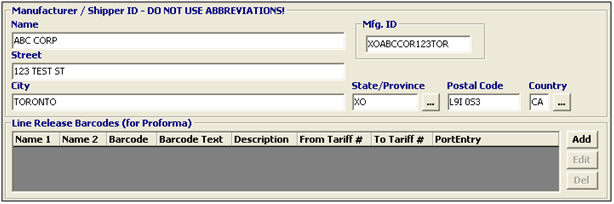
|
Field/Button |
Description |
|
Manufacturer/ Shipper ID |
The manufacturer information will populate automatically from the address information that is entered on the general tab of the profile. You can make any changes in this area and this will reflect on the MID. |
|
Add |
Click to add a new line release barcode. This will open a new Line Release Barcode screen. |
|
Edit |
Click to edit the selected line release barcode. This will open the selected item in the Line Release Barcode screen. |
|
Del |
Click to delete the selected line release barcode. |
Once you’ve completed your Bond/MID/Line Release information, move on to the Notes, Status, Etc.Tab.