

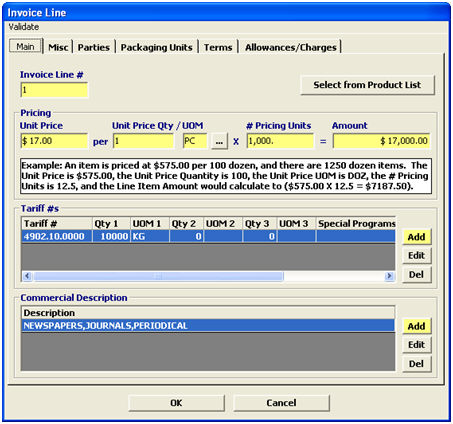
|
Field/Button |
Status |
Description |
|
Invoice Line # |
Mandatory |
Enter the sequential number that is assigned to each invoice line item. |
|
Select from Product List |
Button |
Select the product from the product list. The information will then be pulled from the product list in the party’s profile. |
|
Pricing |
Mandatory |
Enter the pricing information on which the invoice line total price is calculated. |
|
Add |
Button |
Click to add a new tariff number or commercial description. This will open a new item in the appropriate screen. |
|
Edit |
Button |
Click to edit the tariff number of commercial description. This will open the selected item in the appropriate screen. |
|
Del |
Button |
Click to delete the tariff number or commercial description. |
|
OK/Cancel |
Buttons |
OK will save the invoice line. Cancel will cancel and go back to the main AII screen without saving. |
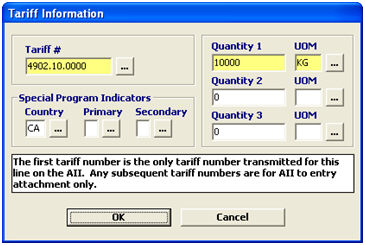
|
Field/Button |
Status |
Description |
|
Tariff # |
Mandatory |
Enter the HTS classification number for this line item, or click the ellipsis to open the tariff picker. |
|
Quantities |
Mandatory |
Enter the amount associated with the primary/secondary/etc. statistical reporting unit(s) for the invoiced line item. Actual quantity is required, even if the HTS has no required reporting quantity/UOM. If the system doesn't specify the UOM, input the actual invoice quantity/UOM. |
|
UOMs |
Mandatory |
Enter the code representing the unit of measure associated with the entered quantities, or choose from the pick-list by clicking the ellipsis. This UOM must be reported, and this cannot be left blank or as x, even if the HTS has no required reporting quantity/UOM. If the system doesn't specify the UOM, input the actual invoice quantity/UOM. |
|
SPI Country |
Optional |
Enter the ISO code for the country if a special program indicator applies. |
|
SPI Primary |
Optional |
Enter the Primary special program indicator code representing the program which allows special tariff treatment, or choose from the pick-list by clicking the ellipsis. |
|
SPI Secondary |
Optional |
Enter the Secondary SPI, or choose from the pick-list by clicking the ellipsis. |
|
OK/Cancel |
Buttons |
OK will save the tariff information. Cancel will cancel and go back to the line item screen without saving. |
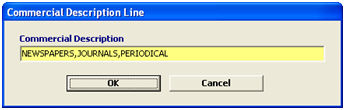
|
Field/Button |
Status |
Description |
|
Commercial Description |
Mandatory |
Enter a narrative description of the commercial product as stated on the invoice and any other pertinent document. This description must be in English and general tariff descriptions are not acceptable. |
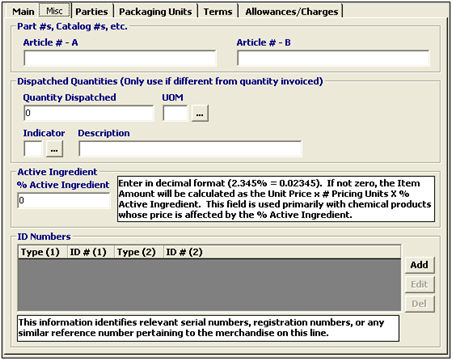
|
Field/Button |
Status |
Description |
|
Part #s, Catalog #s, etc. |
Conditional |
Enter the identification number(s) or code(s) assigned by a supplier or buyer to similar or identical articles or products. |
|
Dispatched Quantities/UOM |
Conditional |
Enter the quantity and UOM for the actual quantity shipped by the exporter. This is used when the shipped quantity differs from the invoiced quantity. |
|
Indicator |
Conditional |
Enter the code representing the reason for the difference in the shipped and invoiced quantities, or choose from the pick-list by clicking the ellipsis. |
|
Description |
Conditional |
Enter a narrative message that explains the reason for the difference in the shipped and invoiced quantities. |
|
% Active Ingredient |
Conditional |
Enter the percentage of a specified material in a total product. This percentage is often cited for certain chemical products. |
|
Add |
Button |
Click to add a new ID number. This will open a new item in the ID numbers screen. This is where you would enter serial #s, VINs, etc. |
|
Edit |
Button |
Click to edit the ID number. This will open the selected item in the ID numbers screen. |
|
Del |
Button |
Click to delete the ID number. |
Enter any line specific Parties, Packaging Units, Terms, and Allowances/Charges. These can be entered for the complete invoice on the main AII screen.