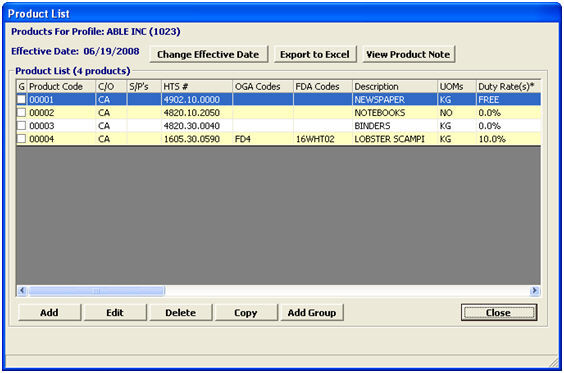
Once you have entered product information into a Profile, you can use the following search options to locate them.
For smaller databases :
1. Click on the Profiles Module.
2. Enter the Profile in which you would like to view the Product List for.
3. Click on Product List.
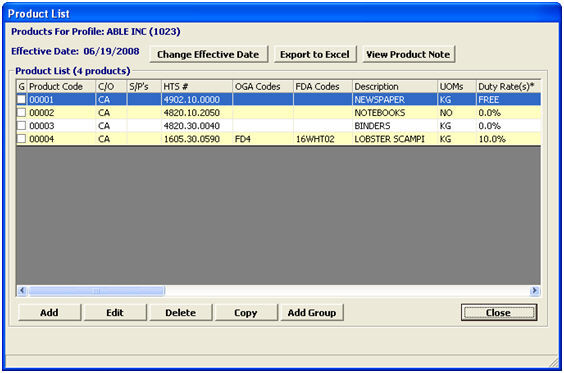
4. Using the above screen, you can scroll through the list of entered product codes, add/edit/delete a product, Copy a product, or group products.
(For further descriptions, refer to the Product List section)
** New update (from release 1101 4/17/11) :
For large product databases :
1. Please submit a support ticket to add the following default : ProfileProducts_UseGrid

2. Once the default has been added, you will now see a "Current Search Criteria" grid in the product database.
3. Click ADD to enter search criteria :
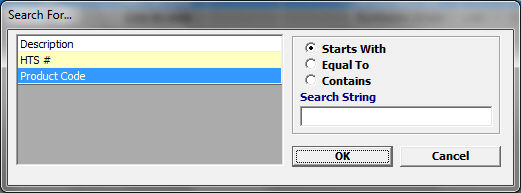
4. For example, if you use Product Code, then "Starts With" and enter the letter "A" in the search string, all product codes starting with the letter A will display in the Product List.
5. The Product List threshold will yield the first 500 products starting with that letter.
**(We have a default ProfileProducts_GridThreshold that can increase the size of this threshold, please submit a support center ticket to activate this feature.)
6. You will also notice a few more search options appear in the bottom right corner of this grid :

NOTES : view notes entered for a selected product.
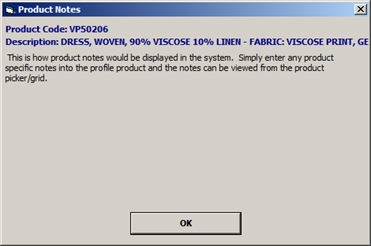
FDA (I)nfo : view entered FDA info for a selected product.
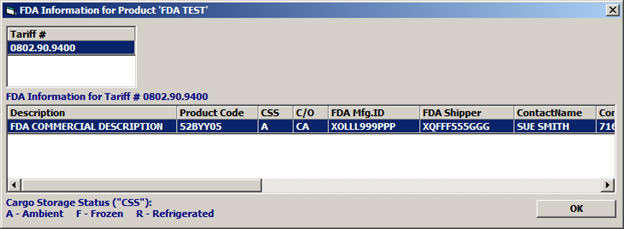
EXPORT : click to export product list to an excel spreadsheet.
SHOW ALL : Use this button when a threshold does not yield ALL products under your search criteria.
For example, if you had 3,150 product codes that start with the letter "A," and you enter search all product codes starting with the letter "A" - the threshold will yield 500 products (unless increased by default). To view ALL 3,150 codes, click this "Show All" button.