

Once you've been approved by CBP, you can begin paying statements electronically in SmartBorder. This section will provide detailed instructions for statement processing, including setting up your ACH account(s) in SmartBorder and authorizing ACH payment of statements.
The first step in processing your statements electronically through an automated clearinghouse is to setup your ACH accounts in SmartBorder. This section will guide you through setting up both broker and importer ACH accounts.
Click on the Automated Clearinghouse link in the ABI Module
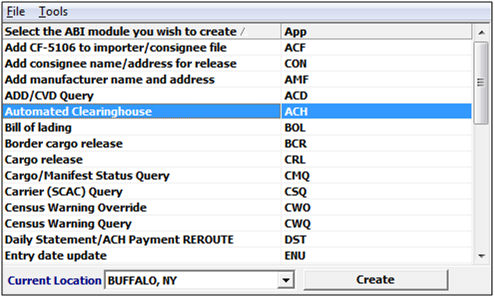
Click on the ACH Accounts tab
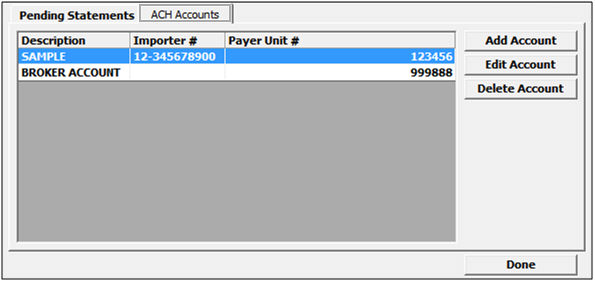
Click on Add Account or highlight an existing account and click Edit Account
You can also delete an account by clicking Delete Account
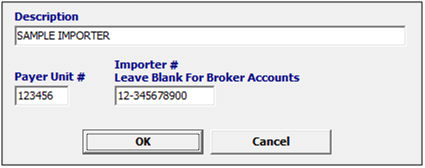
Enter a Description (ex. Importer Name) for this ACH Account
You must also enter the Payer Unit number and the Importer number
If this is your Broker ACH account, leave the Importer number blank
To view the statement, you must view your ABI messages (Viewing ABI Messages)
The preliminary statement will come in at night on the payment due date
After payment, the Final statement will arrive that night as a receipt of payment
Click on the Automated Clearinghouse link in the ABI Module
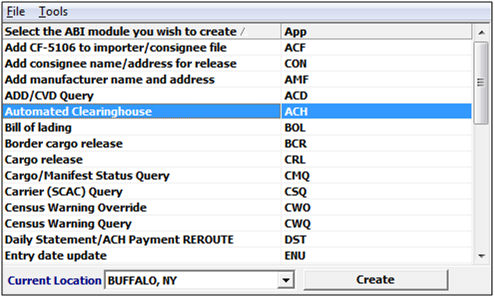
Click to highlight the desired Pending Statement
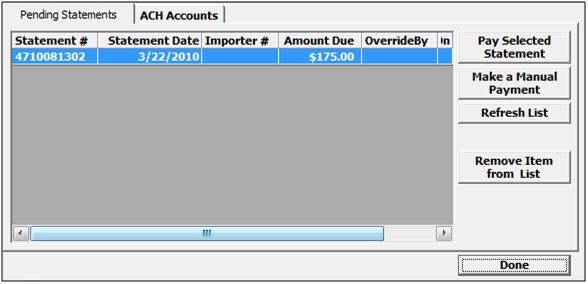
***New feature from Release 1102 : New branch sorting option in ACH. This will organize statements by branch.

Click on Pay Selected Statement to open the ACH Payment screen
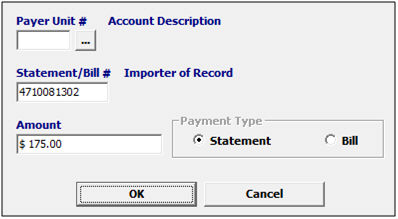
Enter or Choose the Payer Unit Number
This will auto-fill if you've setup a matching ACH account
The statement number and amount will automatically fill from the desired statement
You'll always want to verify your payment in the ABI messages (Viewing ABI Messages)
You should receive a payment message verifying that your payment was received
On occasion, you may have to make a manual payment to CBP for a portion of a statement, or for some other bill/payment purpose. Please use the following steps to make a manual payment in SmartBorder:
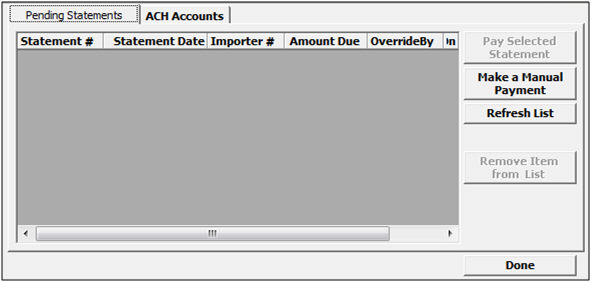
Click on Make a Manual Payment
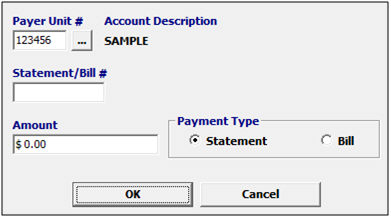
Enter the appropriate ACH account Payer Unit #, or choose the account from the picklist by clicking the ellipsis
Enter the Statement/Bill # and the total amount of this manual payment
You also must specify if this payment is for a Statement or Bill by clicking the appropriate radio button
Once an entry is on a statement, making any changes to the entry or payment information will not reflect on the statement amount. The entry must be removed from the statement and moved to a future statement to ensure that the proper amounts are paid. You must always be sure not to schedule past 10th day.
You first must make the necessary changes to the Payment Type/Statement Date:
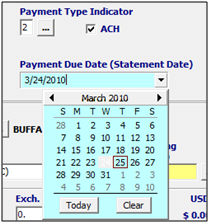
Once the necessary changes are made, you must Save your entry changes
Then you click on Transmit, Statement Date Update
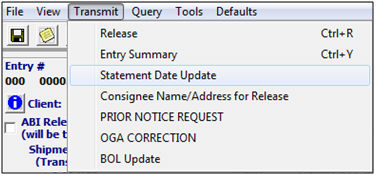
This will remove the entry from today's statement. Check the entry ABI messages to ensure the entry has been removed from the statement and see what amount is now due on that statement the entry was originally on.
You can then make any necessary entry changes (ex. HTS, quantities, etc.) and retransmit the entry summary.
Your entry will appear on the statement on the updated payment due date.
Occasionally a statement won't come through the ABI messages, or you may want to obtain a copy of a statement that has been removed from your ABI messages. This process will allow you to re-route this statement through your ABI module. You can also re-route payment information if you don't receive a payment response in your ABI messages.
Click on Daily Statement/ACH Payment Re-route in the ABI module
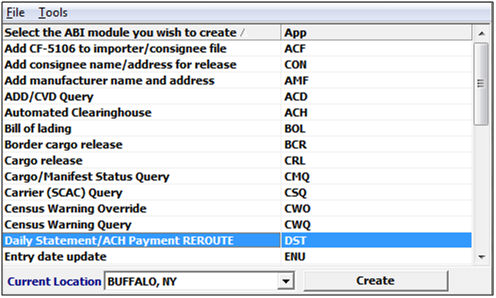
This will open the statement/payment re-route screen
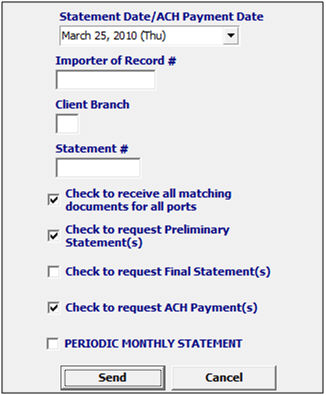
Enter/Choose the statement date, Importer of record #, Branch (if applicable), and/or statement number
Check the appropriate boxes, depending on the desired results
Click Send to request the re-route of your statement information
Check your ABI Messages for the results of this re-route