

This option allows you to adjust the status of a SmartBorder billing. This feature is used to unlock a bill that has been locked or exported previously.
Click Adjust a Bill Status on the System Administration menu
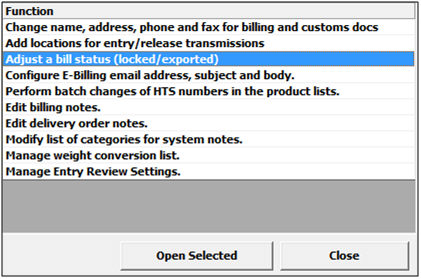
This will open the Adjust Bill screen
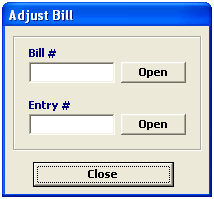
Enter a locked/exported Bill number that you would like to adjust. This will unlock the bill, allowing you to modify the billing.
You can also enter the Entry Number for the bill that you would like to adjust.
Then click the Open button next to the entered number to unlock/adjust the bill
Click Close to close this screen without adjusting a bill
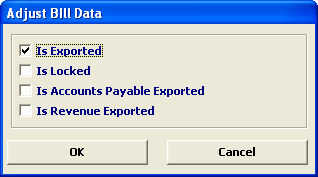
Check each of the appropriate boxes to perform the desired actions:
|
Field/Button |
Status |
Description |
|
Is Exported |
Checkbox |
Check this box to change the selected bill status to "exported". If this bill has already been exported, you can de-select this box to remove this exported status. |
|
Is Locked |
Checkbox |
Check this box to change the selected bill status to "locked". If this bill has already been locked, you can de-select this box to remove this locked status. |
|
Is Accounts Payable Exported |
Checkbox |
Check this box to change the selected bill status to "accounts payable exported". If this bill has already been locked, you can de-select this box to remove this accounts payable exported status. |
|
Is Revenue Exported |
Checkbox |
Check this box to change the selected bill status to "revenue exported". If this bill has already been locked, you can de-select this box to remove this revenue exported status. |
|
OK/Cancel |
Buttons |
Click OK to save changes and return to the Adjust Bill screen. Click Cancel to cancel and return to the Adjust Bill screen without saving. |
Click OK to save and adjust the desired bill
Click Cancel to exit this screen without completing the adjustment