

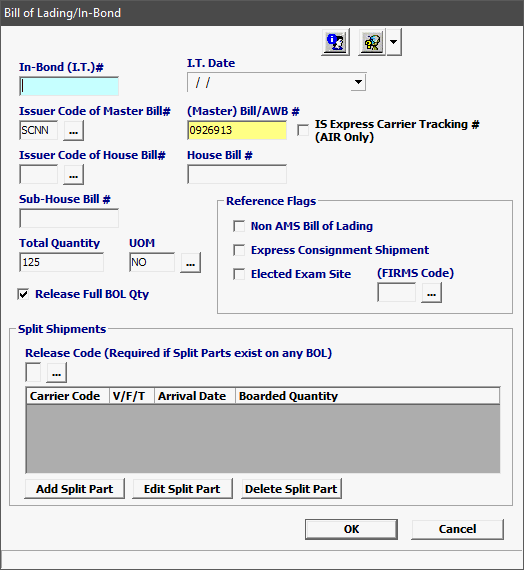
Field/Button |
Status |
Description |
In-Bond (IT) # |
Conditional |
Enter the in-bond (IT)number associated with this shipment. |
IT Date |
Conditional |
Enter the IT date for the in-bond movement, or choose from the calendar by clicking the drop-down. |
Issuer Code (Master) |
Conditional |
Enter the Standard Alpha Carrier Code (SCAC) for the party who issued the master bill. |
Master Bill #/AWB# |
Conditional |
Enter the master bill number (pro #) with no spaces or hyphens. For air shipments, enter the air waybill complete with the 3 digit AWB prefix. |
IS Express Carrier Tracking # (AIR Only) |
Conditional
|
If an Express Carrier Tracking Number is used, then the AWB prefix must be reported along with the tracking number in the Bill of Lading Number. |
Issuer Code (House) |
Optional |
Enter the Standard Alpha Carrier Code (SCAC) for the party who issued the house bill. |
House Bill # |
Optional |
Enter the house bill number or house air waybill number with no spaces or hyphens. |
Sub-House Bill # |
Optional |
Enter the sub-house bill number or house air waybill number with no spaces or hyphens. |
Quantity |
Mandatory |
Enter the quantity associated with the lowest level of the bill number being reported. It is the smallest exterior packaging unit. |
UOM |
Mandatory |
Enter the unit of measure as indicated on the bill of lading/air waybill, or choose from the pick-list by clicking the ellipsis. |
Release Full BOL Quantity |
Conditional |
Uncheck if bill quantity being declared is less than the full manifested quantity for the bill. |
Non AMS Bill of Lading |
Conditional |
Check to represent that the bill of lading will not be manifested electronically with CBP. |
Express Consignment Shipment |
Conditional |
Indicates that this entry filing is for an express consignment shipment. This is to be used only in cases where the entry processing is to take place in an established express consignment CBP subport of the locale’s standard Port of Entry. |
Elected Exam Site |
Conditional |
Filer’s preferred Centralized Examination Station (CES) location. For use when CBP determines that a required Intensive Examination is to be conducted at a Centralized Examination Station (CES). |
FIRMS Code |
Conditional |
Enter the FIRMS code for the elected exam site |
OK/Cancel |
Buttons |
OK will save the bill of lading/in-bond. Cancel will cancel and go back to the release/entry editor screen without saving. |
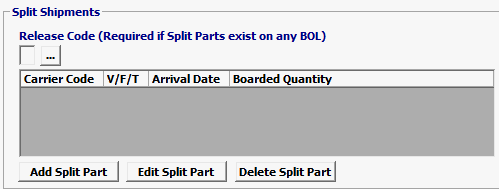
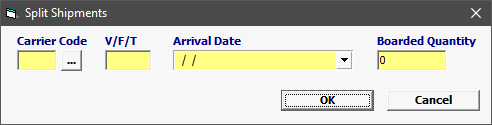
Field/Button |
Status |
Description |
Release Code |
Conditional |
A code representing an option for releasing split shipments. |
Add/Edit/Del Split Part |
Button |
Click Add or Edit to open the Split Shipments screen. Click Del to delete a line. |
Carrier Code |
Mandatory |
A code identifying the carrier. |
V/F/T |
Mandatory |
The voyage/flight/trip number of the importing carrier |
Arrival Date |
Mandatory |
representing the date of arrival. |
Boarded Quantity |
Mandatory |
The entered quantity associated with the bill of lading number being reported. It is the smallest exterior packaging unit. Used to indicate the quantity to be entered for each ‘split part’ that is being reported on the cargo release transaction. |
OK/Cancel |
Buttons |
OK will save the split shipments. Cancel will cancel and go back to the bill of lading screen without saving. |
Query Bill of Lading from the Bill of Lading screen
Click
the drop down
arrow on the  button
to open the query options:
button
to open the query options:
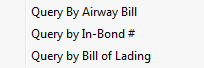
Once the required data is input, clicking one of these options will transmit the corresponding query. Once the query results are received, they will be available in your ABI Message Browser.