

When your transaction is completed, you are ready to save, transmit your Entry/Release to customs, and print the associated documents. This section explains the process of completing your transaction.
Once you’ve completed all of the information on the release/entry editor screen, save your data using File, Save
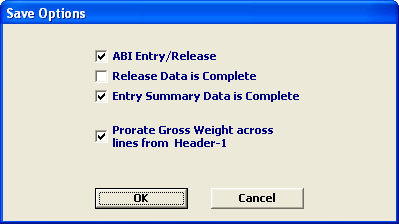
Check the appropriate boxes and click OK to save your Release/Entry.
Your Release/Entry data must be marked as complete prior to transmitting to CBP.
The system will validate your Release/Entry data upon saving.
Click Transmit or the ![]() button to bring up the transmit menu.
button to bring up the transmit menu.
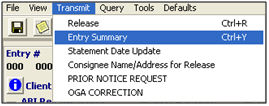
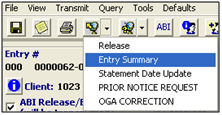
You should see the following screen, after a successful transmission:
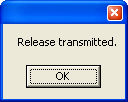
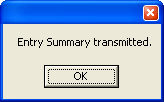
You can review your ABI messages by clicking on Tools, View ABI Msg(s) for THIS ENTRY
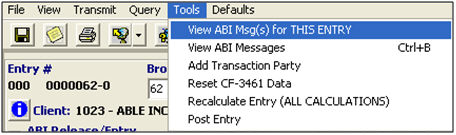
This can also be accessed from the Transaction screen.
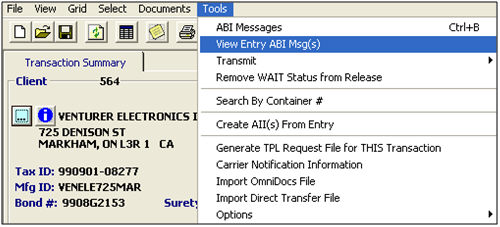
The ABI message screen will open, displaying all of the ABI messages associated with this transaction
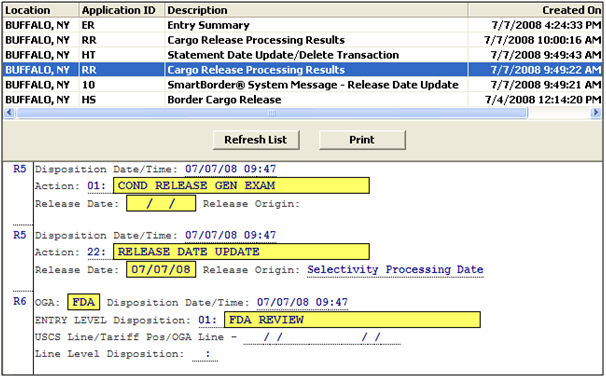
If you make changes to your entry, you must then save and re-transmit the updated information to CBP.
If you receive a reject from CBP, you will be required to make changes for acceptance.
Make necessary changes to the entry information and save.
Then re-transmit the updated entry/release to CBP
NOTE: If you require assistance with a customs reject, you are encouraged to contact our staff. Our knowledgable customs experts and support specialists are always available to assist you with any issue.
To print any documents associated with this transaction, click File, Print
Then select the document that you’d like to print (CF-7501, CF-3461, Bill, etc.)
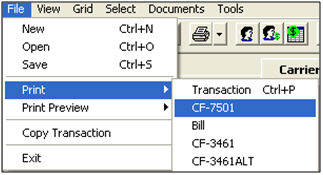
To save electronic (.pdf) versions of your documents, click File, Print Preview
![]()
Click the ![]() button to save the previewed document to your computer.
button to save the previewed document to your computer.
Please be sure to review the Additional Guides for the following: