

The EZ Edit grid function is used to increase productivity and save time when creating/correcting your entries. This EZ Edit Grid will allow you add and edit line item data from with a grid format. This allows you to enter/edit lines quickly without opening each line item individually in the line item screen. To have this feature activated on your SmartBorder account, please submit a support ticket requesting that we activate the system default(ENTRY_ENABLE_EZEDIT).
To access the EZ Edit Line Item Grid, click on EZ Edit
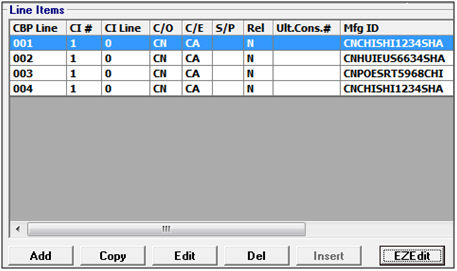
This will open the EZ Edit Line Editor
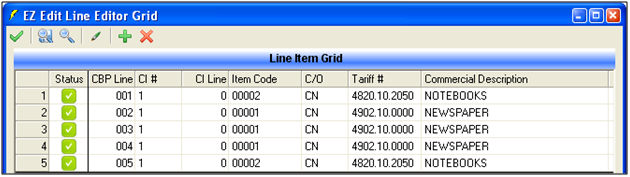
|
Field/Button |
Description |
|
|
Click to close the EZ Edit Grid and return to the Release/Entry Editor. You will be prompted to save any unsaved changes at this point. You can also click the "x" in the upper right corner of the window |
|
|
Click to save the changes made to line items in the EZ Grid. This will also run validations prior to completing your save. You will be instructed to make necessary changes before your data can be saved. |
|
|
Click to run validations on the changes made to the line item data. If a validation is generated, you can double click on each validation to move the cursor directly to the line or field that contains the incorrect/invalid data. |
|
|
Click the "Toggle Manual Entry" button (green pen) to activate the tariff picker when you are in the Tariff # field. You can also click F9 on your keyboard when you are in the field to bring up the tariff picker. |
|
|
Click to add a new line. You can also press the Insert button on your keyboard. |
|
|
Click to remove the selected line item. |
To edit an existing field, simply click on the desired field and make the necessary changes. Please note that you must tab/arrow/exit out of the field to save the new data as entered/modified.
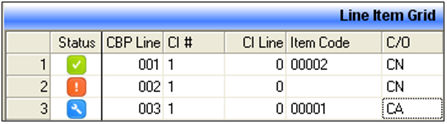
|
Field Status |
Description |
|
|
Green checkmark = Saved and validated |
|
|
Red exclamation = Fatal Error; must be corrected or line cannot be saved |
|
|
Blue wrench = Line has been edited (not yet validated/saved) |
Our staff can activate another system default (ENTRY_EZEDIT_NRFF) to set the cursor to a specific field for every new line. This will default to the first editable field (CI#)