

This section of the manual contains the instructions for entering DEA data into the appropriate PGA screens.
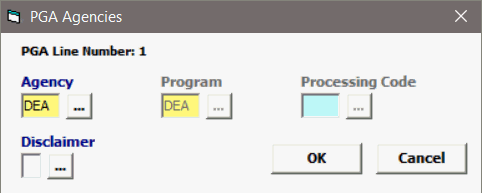
Field/Button |
Status |
Description |
Agency |
Mandatory |
Must be DEA |
Program |
Mandatory |
DEA |
Processing Code |
Mandatory |
Not used for DEA |
Disclaimer |
Conditional |
A code indicating the reason data isn’t being provided. |
OK/Cancel |
Buttons |
Click OK to save the PGA Information and move on to the next screen. Cancel will cancel and go back to the PGA screen without saving. |
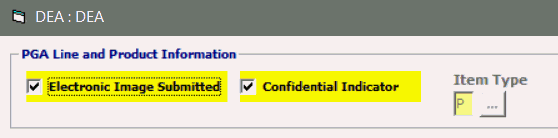
Field/Button |
Status |
Description |
Electronic Image Submitted |
Conditional |
Optionally required if image of label, letter, or additional information is provided for the Entry. Such information may be provided in an attempt to prevent a Documents Required request later in the process. |
Confidential Indicator |
Conditional |
Indicates that all applicable data elements are considered confidential |
Item Type |
Mandatory |
Defaulted to P for Product. |
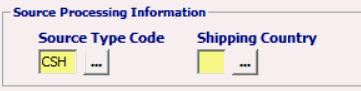
Field/Button |
Status |
Description |
Source Type Code |
Mandatory |
“CSH” for Country of Shipment |
| Source Country | Mandatory | Country Code of the country from where substance is shipped as provided to DEA by the registrant or regulated person |

Field/Button |
Status |
Description |
LPCO Transaction Type |
Mandatory |
"1" for single use |
Permit Number |
Mandatory |
DEA permit or transaction ID number |
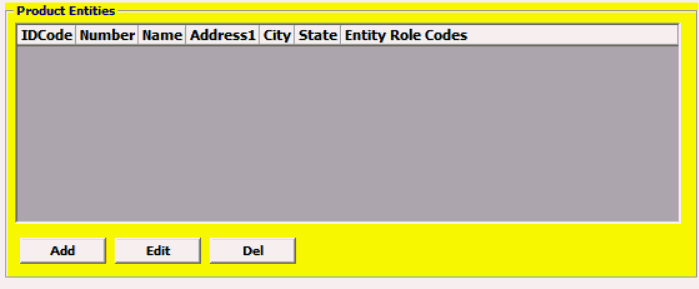
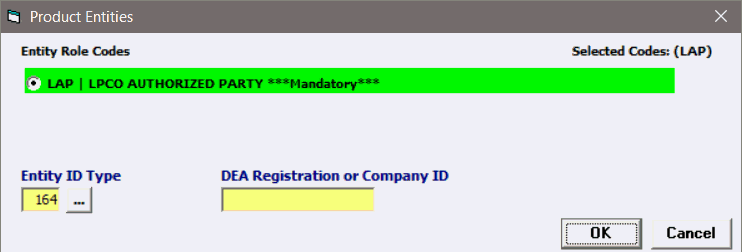
Field/Button |
Status |
Description |
Add/Edit/Del |
Button |
Click Add or Edit to open the Product Entities screen. Click Del to delete a line. |
Entity Role Code |
Mandatory |
“LAP” for the registrant or regulated person |
Entity ID Type |
Optional |
"164" |
DEA Registration or Company ID |
Mandatory |
DEA registration or company ID number |
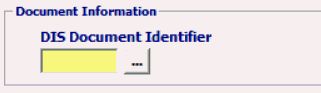
Field/Button |
Status |
Description |
| DIS Document Identifier | Mandatory |
Use Document Identifier code for the DEA form type to be uploaded into the Document Imaging System (DIS) |

Field/Button |
Status |
Description |
Arrival Status |
Mandatory |
“A” for Anticipated arrival information |
Anticipated Arrival Date |
Mandatory
|
Date of arrival (MMDDCCYY) |
Once you are at the bottom of the PGA screen, click "Ok" to return to the Line Items screen.