

Click File, New to open a new FDA Prior Notice transaction in SmartBorder:
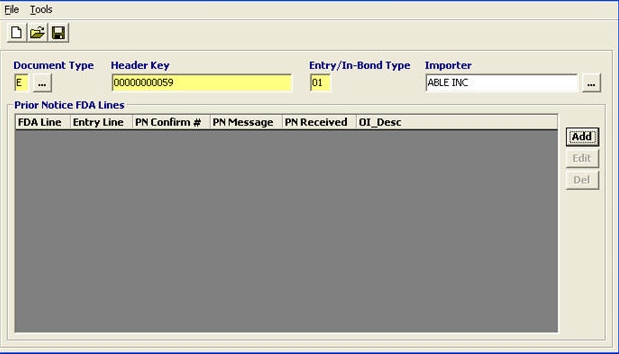
|
Field/Button |
Status |
Description |
|
Document Type |
Mandatory |
Enter the document type for the associated document number (header key). Click the ellipsis to choose the type from the pick-list. |
|
Header Key |
Mandatory |
Enter the document number associated document type. This can be the entry number, air waybill number, in-bond number, BOL number, or FTZ admissions number. |
|
Entry/In-Bond Type |
Mandatory |
Enter the entry/in-bond type of the associated document type/header key. (Ex. 01 for formal entry number, 61 for an IT bond number, etc.) |
|
Importer |
Optional |
Enter the importer, or you can click the ellipsis to choose it from the pick-list or search for the party’s profile. |
|
Add |
Button |
Click to create a new line item. This will open the FDA Prior Notice Line Item screen. |
|
Edit |
Button |
Click to edit the selected line item. This will open the selected line item in the FDA Prior Notice Line Item screen. |
|
Del |
Button |
Click to delete the selected line item. |
When you add a new FDA prior notice line, you will receive the following prompt:
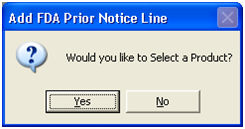
By selecting Yes, you will be prompted to enter the product code
Choose the product from the product pick-list by choosing Show All Products
If you select No, the blank FDA prior notice line item data screen will open.
All existing prior notice data for the entry/in-bond/etc. will be displayed in the prior notice information section, at the top of the line item screen.
Now that you've created your Prior Notice transaction, you must complete the Prior Notice Line Items screen.
Once you’ve completed your Prior Notice data, move on to Completing a Prior Notice.